![图片[1]-Remote Desktop Manager for Mac v2022.2.4.0 中文破解版 远程桌面管理软件-软件猫](https://ruanjianmao.top/wp-content/uploads/2022/09/image-218-150x150.png?v=1664528009)
XXMac今天给大家带来一款苹果Mac版远程桌面管理软件,Remote Desktop Manager for Mac破解版,Remote Desktop Manager Mac版除了可以多个远程桌面连接、多个ftp连接之外,还可以管理你的web服务器、ftp服务器等。
软件截图
![图片[2]-Remote Desktop Manager for Mac v2022.2.4.0 中文破解版 远程桌面管理软件-软件猫](https://ruanjianmao.top/wp-content/uploads/2022/09/image-219-800x501.png?v=1664528070)
安装教程
1、打开软件,会提示注册,先点取消,点击导航栏“Remote Desktop Manager” – – > “prefences”;
![图片[3]-Remote Desktop Manager for Mac v2022.2.4.0 中文破解版 远程桌面管理软件-软件猫](https://ruanjianmao.top/wp-content/uploads/2022/09/image-220.png)
2、选择“User Interface”,然后“Language”选择“Chinese”,重启软件就是中文了;
![图片[4]-Remote Desktop Manager for Mac v2022.2.4.0 中文破解版 远程桌面管理软件-软件猫](https://ruanjianmao.top/wp-content/uploads/2022/09/image-221.png)
3、断网!断网!断网!打开软件,提示注册,打开下载文件中的破解文件夹,打开“Keygen.command”文件;
![图片[5]-Remote Desktop Manager for Mac v2022.2.4.0 中文破解版 远程桌面管理软件-软件猫](https://ruanjianmao.top/wp-content/uploads/2022/09/image-222.png)
4、在“choose a product”后面输入数字“0”。然后按回车键。
![图片[6]-Remote Desktop Manager for Mac v2022.2.4.0 中文破解版 远程桌面管理软件-软件猫](https://ruanjianmao.top/wp-content/uploads/2022/09/image-223-800x499.png?v=1664528319)
5、输入用户名:xxmac,回车;得到序列号后,再回车,显示进程已完成,回到刚刚的注册页面,选择企业版,将用户名、注册码填入,邮箱随便填写,然后点击“确定”;
![图片[7]-Remote Desktop Manager for Mac v2022.2.4.0 中文破解版 远程桌面管理软件-软件猫](https://ruanjianmao.top/wp-content/uploads/2022/09/image-224-800x429.png?v=1664528337)
6、这样就注册成功了!
![图片[8]-Remote Desktop Manager for Mac v2022.2.4.0 中文破解版 远程桌面管理软件-软件猫](https://ruanjianmao.top/wp-content/uploads/2022/09/image-225.png)
历史版本
| 版本号 | 更新日期 | 下载地址 |
|---|---|---|
| v2022.1.15.0 | 2022年3月31日 | 点击下方下载按钮 |
| v2021.2.15.0 | 2022年2月9日 | 点击下方下载按钮 |
| v2020.3.4.0 | 2021年1月12日 | 点击下方下载按钮 |
软件猫有话说
- 建议各位开个会员,99元/12个月,128元/永久,比单买划算多了!!!!
- 开通流程:右上角注册登陆-支付-即可无限制下载。
注意
- 链接失效/充值失败/软件安装问题请联系客服Q:3308375687,备注软件猫+你的问题,容易通过,本站不负责解答如何使用软件和软件教学
© 版权声明
文章版权归作者所有,未经允许请勿转载。
THE END
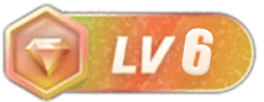




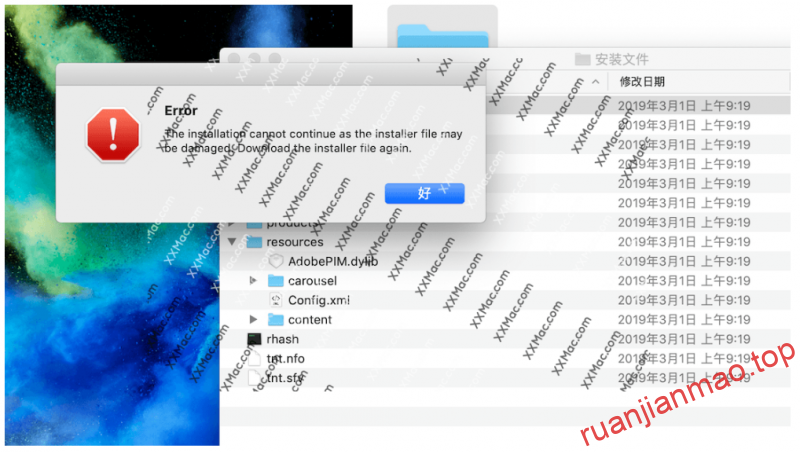

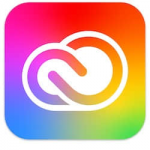
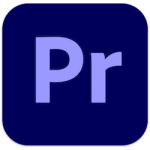

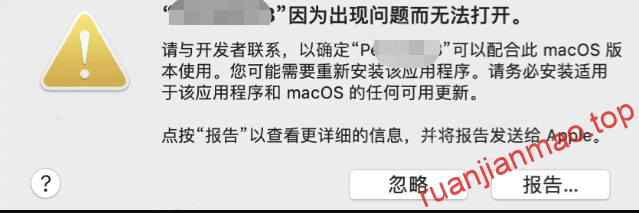
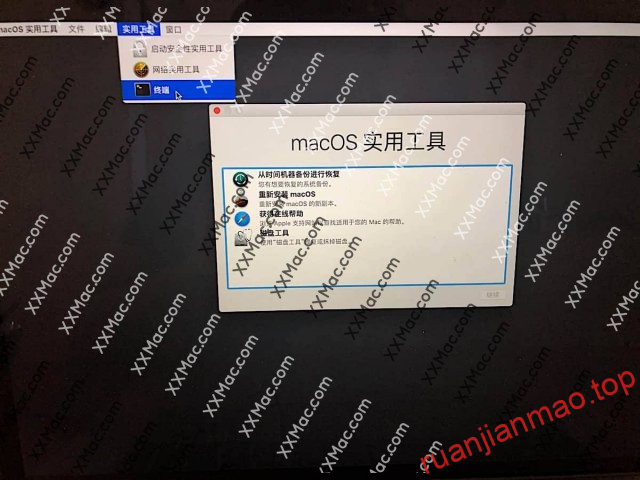

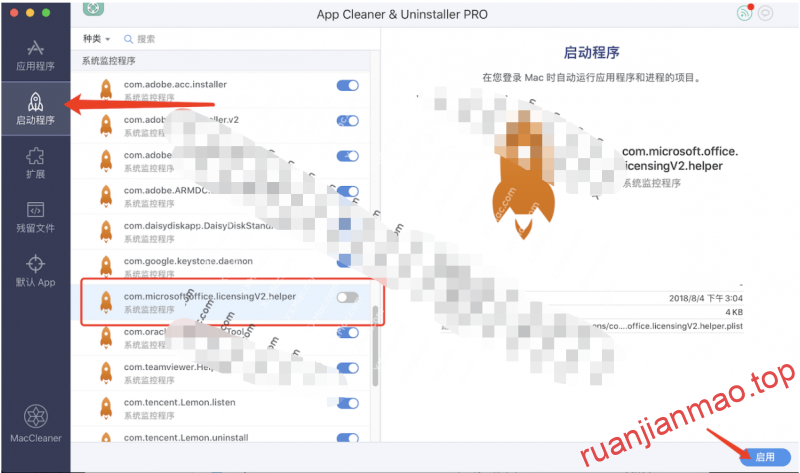
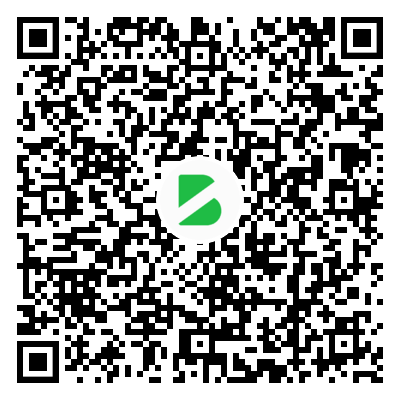
暂无评论内容